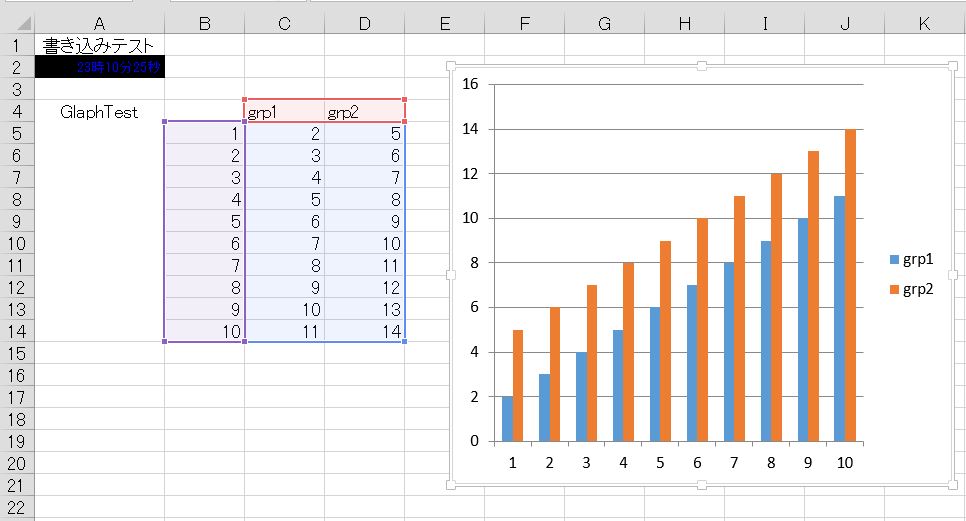Office Automation
.NET(C#)ぷろぐらみんぐ C#からMicrosfot OfficeのCOMを利用し Excel, Wordを操作する例を記します。 Visual Studioもしくは .NET Framework SDKのcscで作成します 1. 事前準備 Microsoft Officeがインストールされていること 以下のアセンブリファイルが存在することを確認します。 Microsoft.Office.Interop.Excel.dll Microsoft.Office.Interop.Word.dll 上記dllを作業ディレクトリへ複製し、csc利用時に利用します。 例 csc pia01.cs /r:Microsoft.Office.Interop.Excel.dll,Microsoft.Office.Interop.Word.dll
2. コード編集を行います。
file:pia01.cs
using System;
using System.IO;
using System.Collections.Generic;
using System.Linq;
using System.Text;
using System.Threading.Tasks;
using System.Diagnostics;
using System.Reflection;
using System.Runtime.InteropServices;
using Excel = Microsoft.Office.Interop.Excel;
using Word = Microsoft.Office.Interop.Word;
namespace pia01 {
class Program {
private static string fileName = "c:\work\test.xls";
static void Main(string[] args) {
// Excel自身を利用するためのオブジェクトを宣言します。
Excel.Application objExcel = null;
// xls bookを操作するためのオブジェクトを宣言します。
Excel.Workbook objExcelWorkbook = null;
// グラフを操作するためのオブジェクトを宣言します。
Excel.ChartObject objChart = null;
try {
objExcel = new Excel.Application();
// 警告ダイアログ表示を有効とします。
objExcel.DisplayAlerts = true;
// 実行時にExcelを表示します。
objExcel.Visible = true;
objExcelWorkbook = (Excel.Workbook)(objExcel.Workbooks.Open(
fileName, // ファイル名 test.xls
Type.Missing, // UpdateLinks
Type.Missing, // ReadOnly
Type.Missing, // Format
Type.Missing, // パスワード
Type.Missing, // WriteResPassword
Type.Missing, // IgnoreReadOnlyRecommended
Type.Missing, // Origin
Type.Missing, // Delimiter
Type.Missing, // Editable
Type.Missing, // Notify
Type.Missing, // Converter
Type.Missing, // Unknown
Type.Missing, // Local
Type.Missing // CorruptLoad
)
);
// アクティブ化されたExcel内シートのオブジェクトを取得
Excel.WorkSheet objWorkSheet = (Excel.Worksheet)objExcelWorkbook.ActiveSheet;
//
Console.WriteLine("セルA1の値:" + objWorkSheet.Cells[1,1].Value);
// セルA1 センタリング
objWorkSheet.Cells[1,1].HorizontalAlignment = Excel.XlHAlign.xlHAlignCenter;
// 現在時刻を取得し、セットします。
objWorkSheet.Cells[2,1] = DateTime.Now.ToString("HH時MM分ss秒");
// 範囲指定、フォント、サイズ、色等設定
Excel.Range objRange = objWorkSheet.Cells[2,1];
objRange.Font.Size = 8;
objRange.Font.Name = "MS ゴシック";
objRange.Font.Color = "0xFF0000";
objRange.Interior.Color = "0x000000";
// グラフを追加します
objChart = objWorkSheet.ChartObjects().Add(250, 20, 300, 250);
var chartPage = objChart.Chart;
var chartRange = objWorkSheet.Range[objWorkSheet.Cells[4,2], objWorkSheet.Cells[14,4]];
chartPage.SetSourceData(chartRange);
chartPage.ChartType = Excel.XlChartType.xlColumnClustered;
// セル結合
var mergeRange = objWorkSheet.Range[objWorkSheet.Cells[4,1], objWorkSheet.Cells[14,1]];
mergeRange.Merge();
// 文字列表示位置を調整します
objWorkSheet.Cells[4,1].HorizontalAlignment = Excel.XlHAlign.xlHAlignCenter;
objWorkSheet.Cells[4,1].VerticalAlignemtn = Excel.XlVAlign.xlVAlignTop;
objExcelWorkbook.CheckCompatibility = false;
objExcelWorkbook.SaveAs(fileName);
Console.WriteLine("End");
} catch (FileNotFoundException fne) {
Console.WriteLine(fne.Message);
} catch (System.Runtime.InteropServices.COMException comex) {
Console.WriteLine(comex.Message);
} finally {
if (objExcelWorkbook != null) {
objExcelWorkbook.Close(Type.Missing, Type.Missing, Type.Missing);
objExcel.Quit();
}
}
}
}
}
3. コンパイル と プログラム実行
C:>csc Program.cs /r:Microsoft.Office.Interop.Excel,Microsoft.Office.Interop.Word.dll 実行結果 変更前のExcelブック変更後のExcelブック