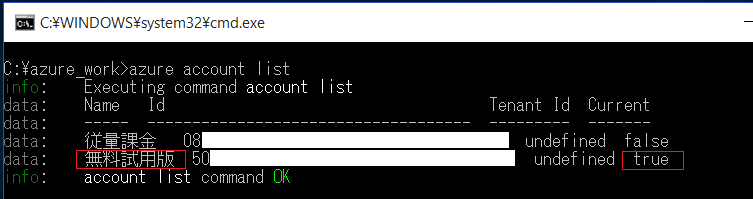Azureアカウント管理
1. azure account サブスクリプションファイルをダウンロードする下記コマンドを実行すると、管理画面へのログイン画面が表示されます。
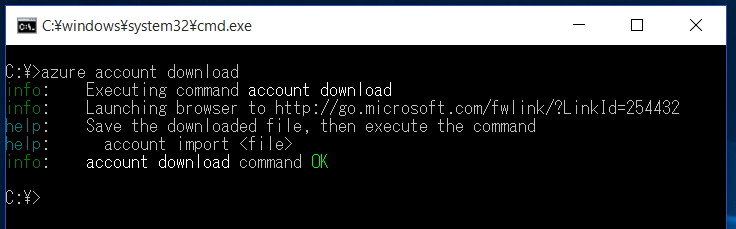
2. 操作対象アカウントでサインインします。
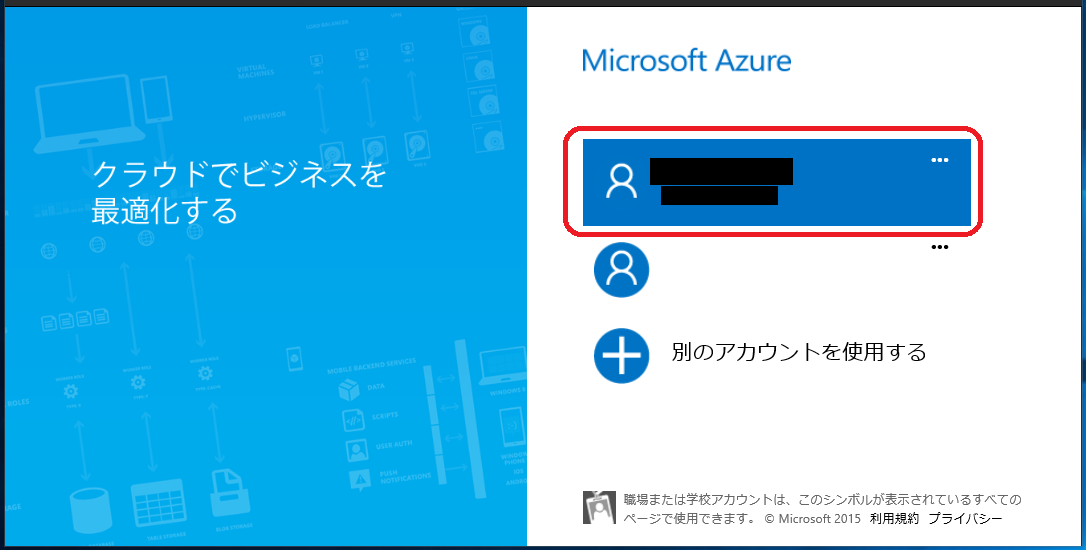
3. サブスクリプションファイルが生成され、自動ダウンロードされます。
ファイル名は適当に変更します。
今回はSubsA_credentials.publishsettings
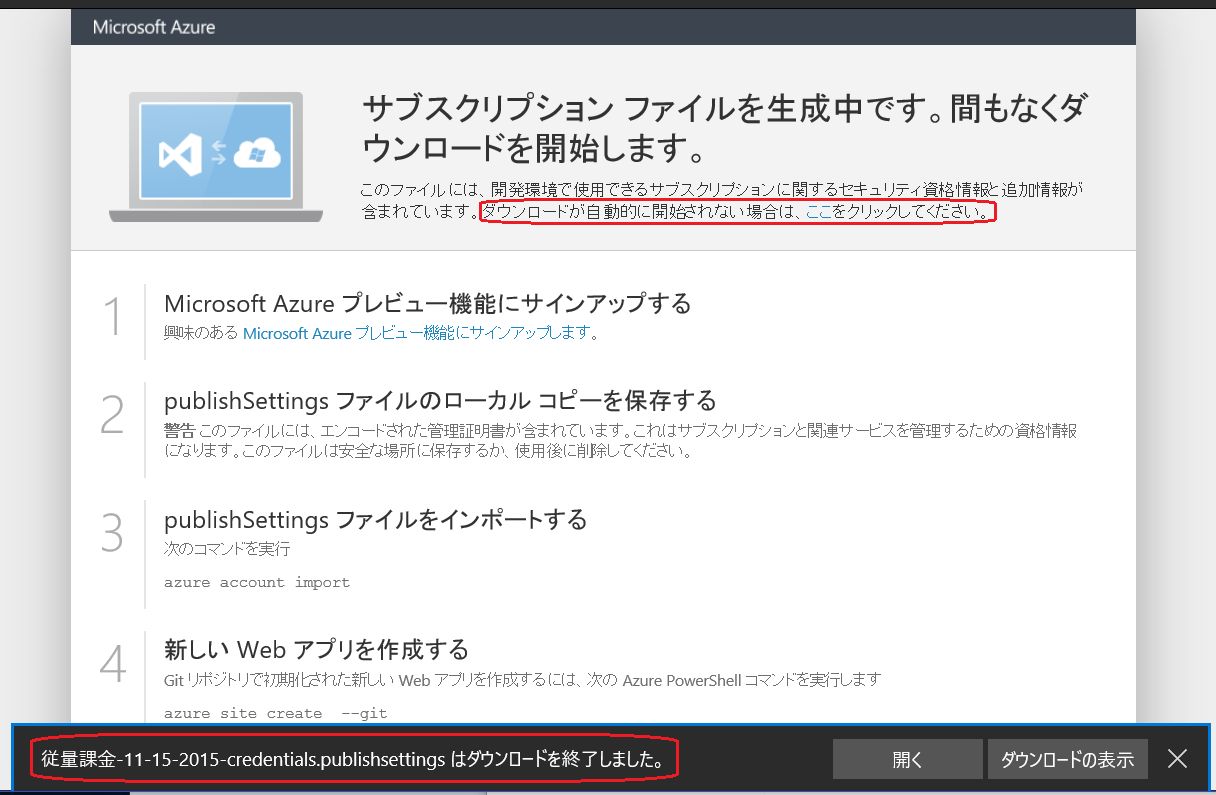
4. Azureサブスクリプションファイルの内容
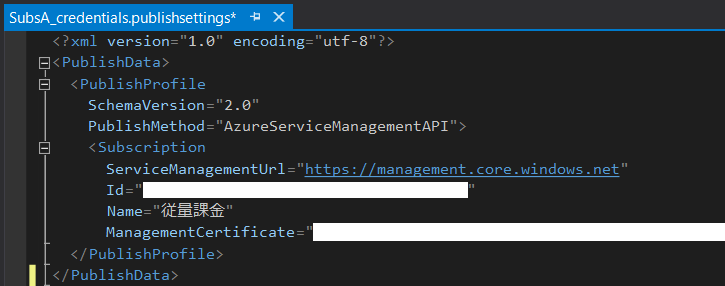
5. Azureアカウント一覧表示
管理対象のサブスクリプションが存在しない場合の表示例
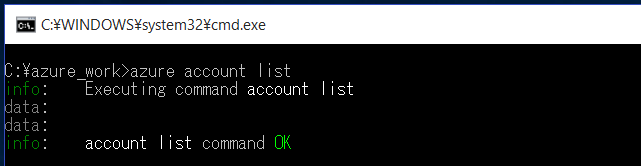
6. Azureサブスクリプションファイルをインポートする

7. Azureアカウント一覧表示
管理対象のサブスクリプションが表示されます。
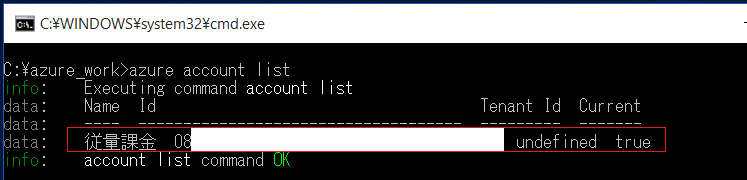
8. Azureアカウント情報表示
管理対象のサブスクリプションが一つの場合は-sオプションは必要ありません。
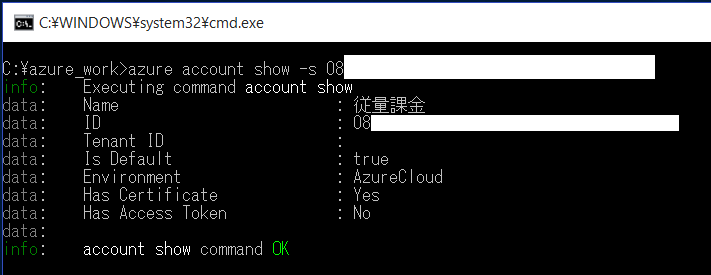
9. Azureアカウント一覧表示
サブスクリプションが複数存在する場合は以下のように表示されます。
Currentがtrueとなっているサブスクリプションが操作の対象となります。
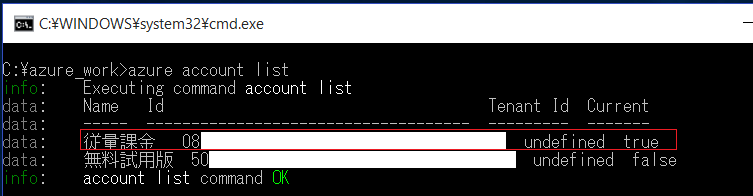
10. 操作対象のアカウントを変更する
下記コマンドを実行し、操作対象のアカウントを変更します

11. Azureアカウント一覧表示
無料試用版サブスクリプションのCurrentがtrueに変更されています。